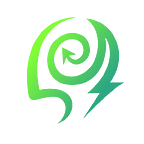Mastering DimAI Mobile Tips
DimAI mobile now supports Web3 multi-chain wallet connections, offering you a seamless experience connecting AI with the blockchain world.
If you don’t have a wallet yet or haven’t tried DimAI, don’t worry. We’ll provide you with a simple, step-by-step guide for using MetaMask wallet with DimAI on Android systems.
MetaMask Installation Guide
- Visit the MetaMask wallet official website using the Google Chrome browser. Whether you’re on iOS (Apple) or Android, you can easily download it.
- Select “Android” and click “Install MetaMask for Android” to start the download and installation process.
- After installation, open the app to access the MetaMask wallet interface.
- Please note that we won’t provide images of the process due to asset security protection.
[Note]:
If it’s your first time using a Web3 multi-chain wallet, choose “Create a New Wallet” and save the backup words displayed in English.
If you’re familiar with other Web3 multi-chain wallets, select “Import Existing Wallet” to get started immediately.
Adding Qitmeer Network to MetaMask Wallet
To add the Qitmeer-related network to your MetaMask wallet, follow these steps:
- Click the button at the top of the wallet and select “Add Network” — “Custom RPC”.
- Fill in the relevant RPC details for the Qitmeer Network: Network Name as “QNG”, RPC Url as “https://rpc.dimai.ai", Chain ID as “813”, and Token Symbol as “MEER”.
- Click “Add” and then “Confirm”.
- Once successfully added, select “Switch to network,” and you’re all set.
Importing DIM Tokens
To import DIM tokens into MetaMask:
- Open MetaMask and select your wallet account.
- If you don’t see DIM tokens, use the “Import tokens” feature.
- Click “Import tokens” and enter the DIM contract address: 0xa03650818cc5162f823e72d6902a9176d8a707b0
- After entering the contract address, click “Next” and confirm.
- Once completed, you’ll see the imported DIM tokens in your wallet.
Accessing DimAI
- Open your MetaMask wallet and go to the DApp browser.
- Enter the URL https://www.dimai.ai/ and press Enter to access the DimAI website.
Connect Wallet
To connect your wallet to the DimAI platform, follow these steps:
- Locate and click the “Connect” button on the DimAI website.
- Click “WalletConnect” and select your preferred wallet icon (e.g., “MetaMask”).
- Proceed with signature authorization and confirmation by clicking “Connect” in the popup window.
- After completing signature authorization and confirmation, your wallet will be successfully linked to the DimAI platform.
Acquiring DIM
To acquire DIM tokens on the DimAI platform, follow these steps:
- Click the “Recharge” button on the DimAI website.
- Choose the package that suits your needs, which includes different quantities of MEER tokens. The larger the quantity, the greater the package discount.
- If you need to purchase a custom quantity of DIM tokens, enter the quantity and click the “Purchase” button.
- Follow the instructions and wait momentarily in the popup window to complete your DIM token purchase.
AI Painting
- Choose “AI Painting” in the AI tools section on the DimAI website to access the drawing board.
- Explore limitless themes scenes. You can also select the size and input your ideas in the prompt box.
- Click on “Checkout” and “Confirm” to complete the process and obtain your artwork.
AI Image to Image
- Select “AI Image to Image” in the AI tools section on the DimAI website to access the drawing board.
- Provide original materials by uploading images and input your ideas in the prompt box.
- Click “Checkout” and “Confirm”. Upon completion, you will receive unique artworks.
Fetching Creations
- Click the “My Creations” button in your personal space on the DimAI website.
- Upon selecting the artwork, you will have access to additional options.
- Personal artworks will be retained for 7 days. You can save them locally or mint them into NFTs for permanent preservation.
Mint NFT
- Click the “Mint NFT” button in the NFT selection on the DimAI website.
- After selecting the artwork you want to mint, click “Selected”.
- Click the “Confirm Selection” button and provide the necessary information for your NFT artwork.
- Then click “Mint Your NFT” and complete the authorization confirmation process.
- Upon successful minting, you will own a valuable NFT.
My NFTs
- Easily manage your NFT collection by clicking “My NFTs” in the NFT selection on the DimAI website.
- In the “DimAI Collection”, you’ll find all minted NFT artworks.
- Select any NFT to access detailed information about the artwork.
Create Collection
Creating a collection is a convenient step in managing your NFT collection:
- Click “My NFTs” on the DimAI website and select the “Create Collection” button.
- Start designing your new collection and provide the necessary information.
- Finally, click “Create” and complete the authorization confirmation to obtain your new collection.
More Inspiration Showcase
- In the community navigation bar on the DimAI website.
- Click on “NFT Display” or select “Creative Space” where fantastic artworks from platform artists await your discovery.