How to edit styles/templates for a link in bio?
1. Log in to your Cuttly account and go to the Link-in-Bio section.
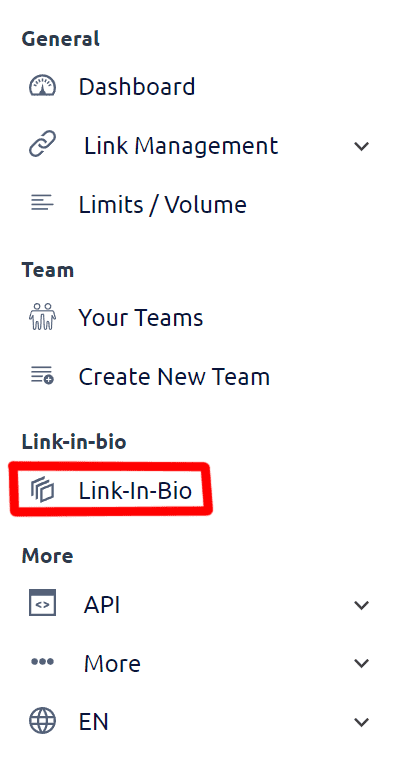
2. Proceed to edit the selected link in bio.

3. Click the "Edit Template" button.
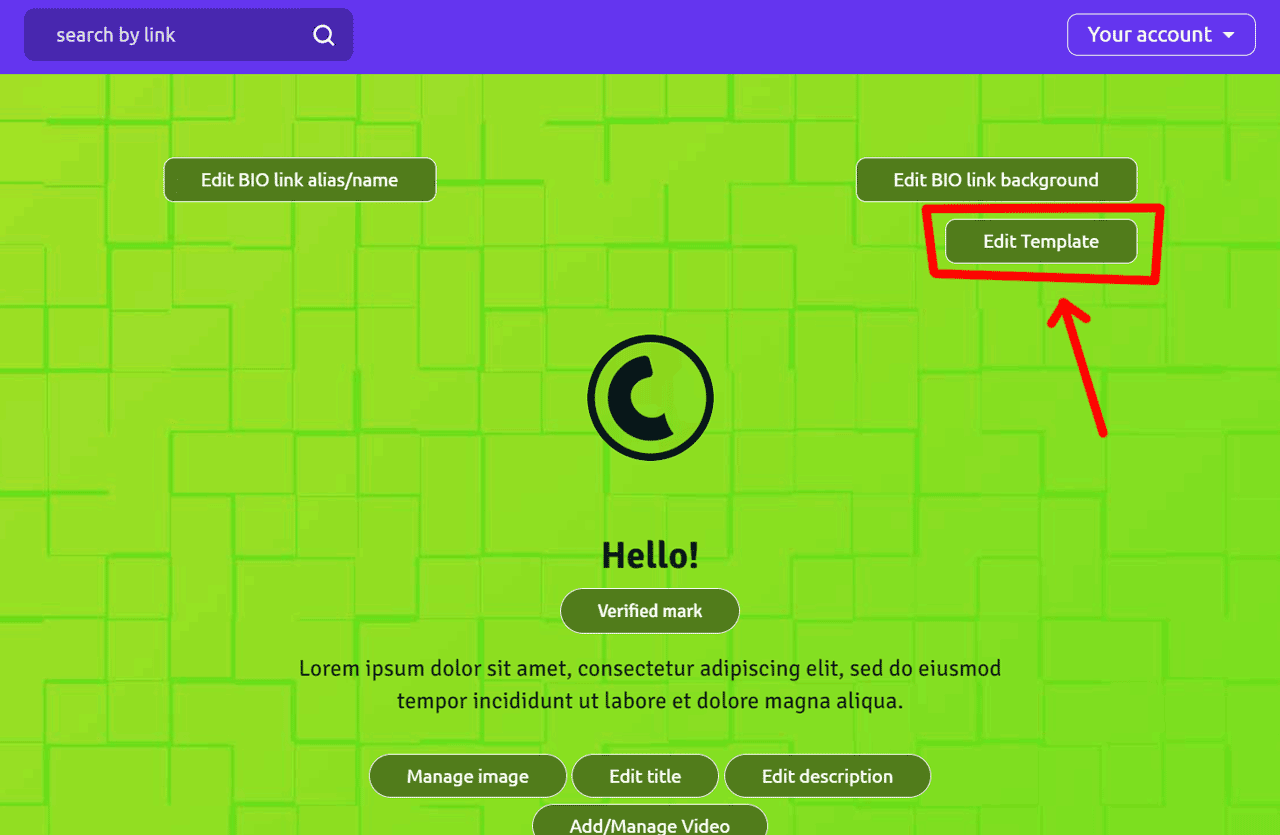
4. A side panel will slide out, where you will find options to edit template styles:
a. Main link - shape options:
Rounded
Square
Oval
b. Main link - fill mode options:
Filled with dark / slightly transparent
Filled with white
Outline dark
Outline white
Outline grey
c. Header style options:
Center
Left
Right
d. Header text color options:
Light Text
Dark Text
Grey Text
e. Font Family options:
more fonts will be added progressively
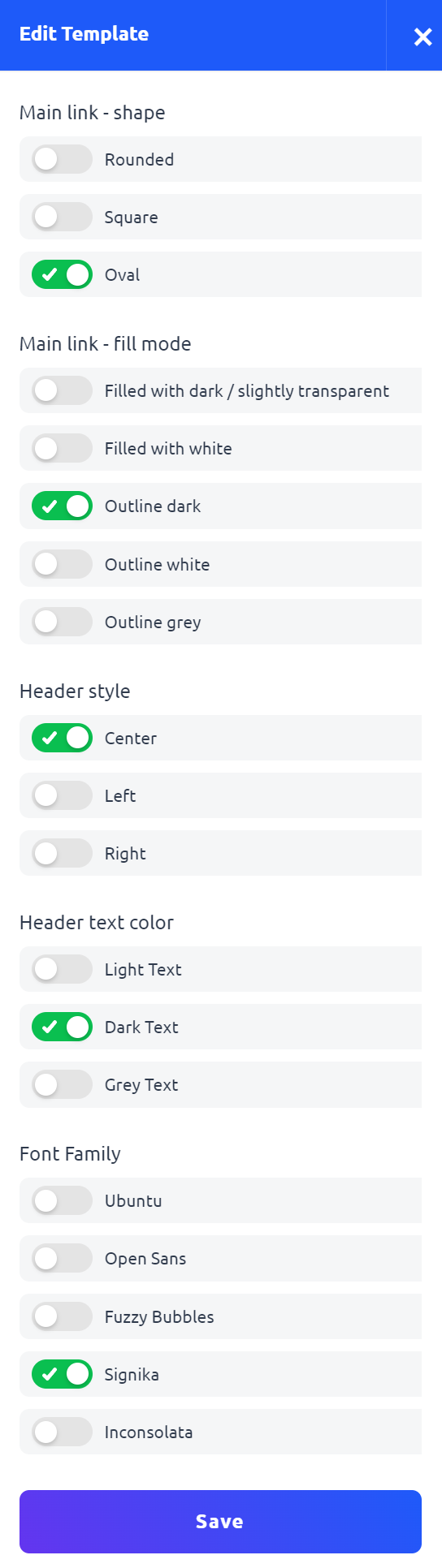
5. After making your selections, click the "Save" button to save the changes.
Note: Make sure that the chosen styles complement the background and that all elements are visible and legible. If necessary, make adjustments.
Find out more about the options available in your subscription plan here: Cuttly pricing and features
-
What is Link in bio?
What types of link in bio can you create with cutt.ly?
In which domains can I create a link in bio page with cutt.ly?
How to create a link in bio using cutt.ly?
How to change the alias/back-half of a link in bio?
How to edit the background of a link in bio?
How to edit styles/templates for a link in bio?