QR Code Generator - availabe features
In Cutt.ly, you can generate QR codes for every shortened link and bio link.
1. Edit the QR code quality; choose from L (low), M (medium), Q (quality), or H (high) - this refers to the density of QR code dots.
2. Edit the QR code width by specifying the pixel value. Since QR codes are square, the width will also be the height.
3. Set the "Margin" to adjust the distance of the QR code from its edges.
4. Choose a "Dots Style" from the dropdown list: Square, Dots, Rounded, Extra Rounded, Classy, or Classy Rounded.
5. Define the background color with the "Background" option.
6. Set the color of the dots, the primary QR code element, with the "Dots" option.
7. Customize the "Corners Square Style" by selecting from None, Square, Dot, or Extra Rounded to edit the shape of the corner frames, which help in correctly reading the QR code's position.
8. Select a "Corners Dot Style" from None, Square, or Dot to define the shape of the frame fillings.
9. Choose the color for corner frames with the "Corners Square" option and the color for dots/fillings with the "Corners Dot" option.
10. Add your own logo or graphic and define the image size in the "Image size" field. The recommended size is the default 0.4, but you can set your own size. Be cautious and make sure the QR code is easily readable (scan the QR code with a smartphone to confirm).
11. Set the "Image margin" to adjust the distance from the nearest dots/points of the main QR code element.
12. At the bottom, you'll find options to download the QR code in various formats: PNG, JPEG, WEBP, or SVG.
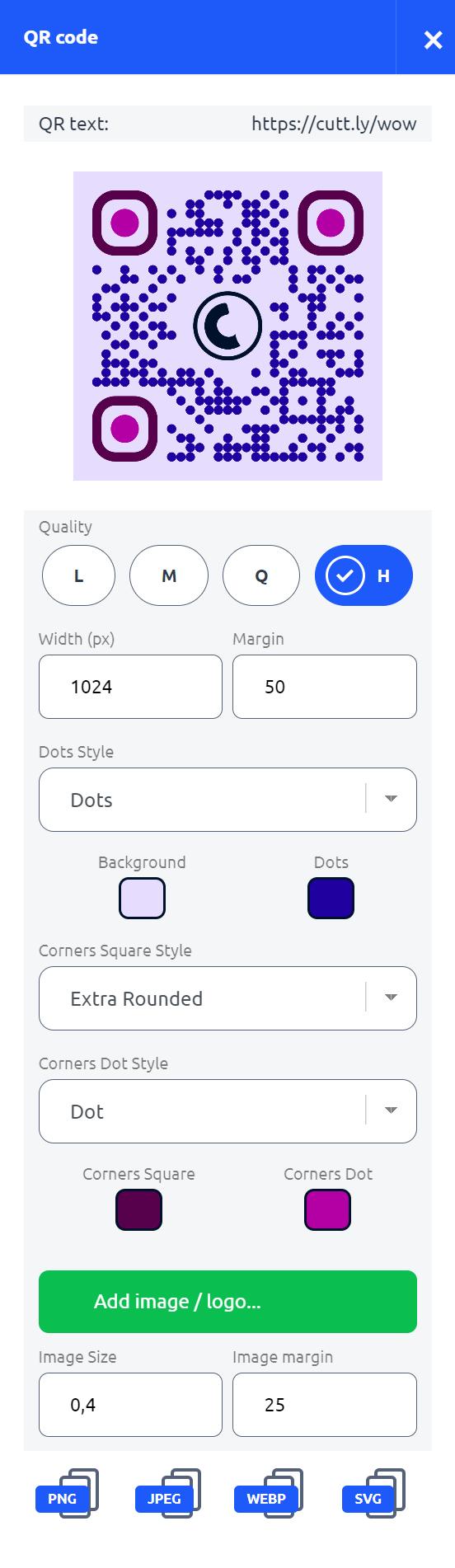
Note: During editing, there is no need to save or generate changes; they are automatically saved and visible on the QR code displayed at the top of the page. Always ensure that the QR code remains easily readable after making any modifications.
Find out more about the options available in your subscription plan here: Cuttly pricing and features