How to add custom domain in Cuttly?
In Cuttly you can replace the domain cutt.ly with your own domain and you can create short links there. It is very useful for building your brand and building zauania to clients. Links in your own domain are more likely to be clicked.
For example, let's say that our company's website is under the domain: https://custom-domain.eu
The ideal domain for creating short links will be: https://c-doma.in
To add your own domain:
1. Log in to your Cuttly account.
2. Go to the dashboard.
3. Go to adding a domain - you can do it in the left menu by selecting "Link Management" and then "Branded Domains"
or, if you do not have any domain of your own added - you can click "Add new domain" under the link shortening section
or you can just go to edit your account by clicking "Edit account" in the menu on the left
or "Edit account" in the upper right corner.
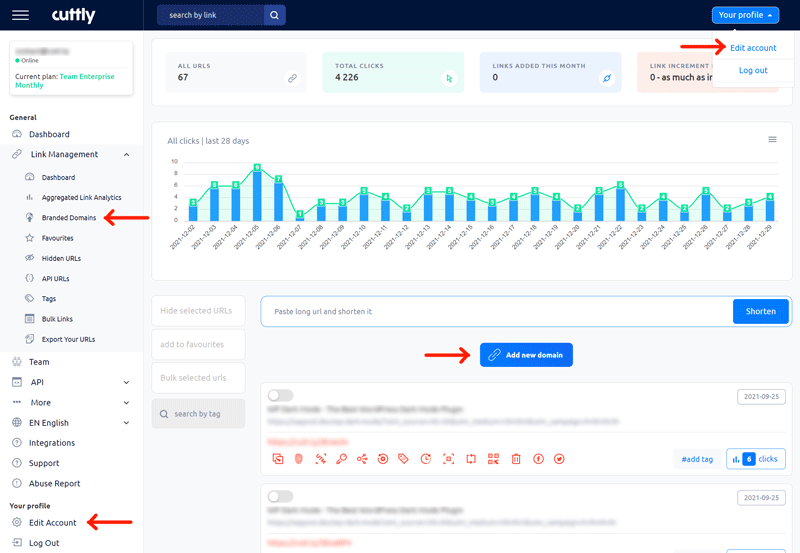
4. After clicking and going to the account editing screen, read the section of own domains and the given content.
5. Then click "Add new domain"
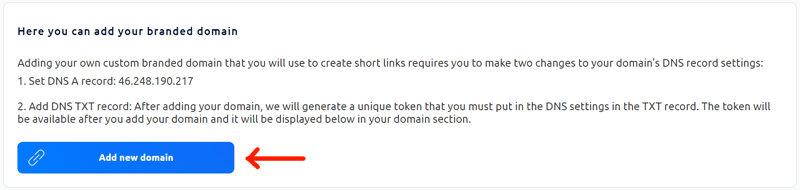
6. A panel will appear in which you must enter your own domain
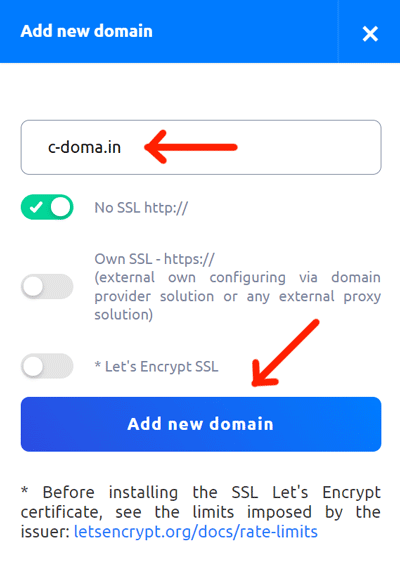
7. You can choose SSL options. Let's Encrypt SSL can only be active after your domain has been approved.
8. Confirm by clicking the "Add new domain" button.
9. After the custom domain has been added correctly, you will see it on your card with the status: in verification. This means that your domain will be checked if it is not on any blocked domain lists and the correctness of DNS A and DNS TXT settings will be validated.

10. Remember that in order for the domain to be approved, it must first of all have correctly set DNS A to IP indicated in the description when adding the domain, and must have DNS TXT added with the content generated in the "Your domains" section for this specific domain.
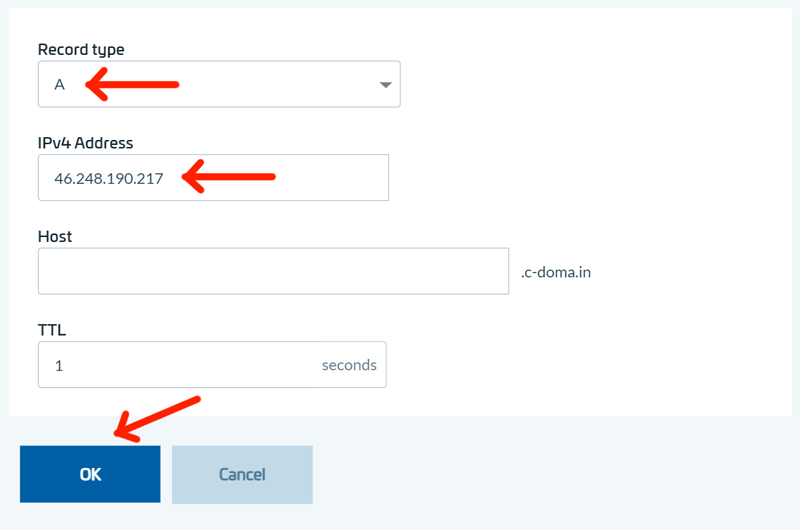


11. After accepting the custom domain, its status will change to accepted and you can use it to create short links.


12. If the domain is not accepted, it will disappear from the view. We will send you an email in which you will receive a confirmation that the domain has been accepted or rejected.
13. If your cutom domain is rejected, check if you set up DNS A and DNS TXT records correctly. If not - correct them and add the domain again.
Find out more about the options available in your subscription plan here: Cuttly pricing and features
-
What is custom domain?
How many custom domains can I add in Cuttly?
Can I use any domain as my custom domain?
Can I use any subdomain as my custom domain?
Can I add a domain where I have my website?
How to add custom domain in Cuttly?
How to Add a Tracking Header in Cuttly - TRAI SMS Compliance
How to Add the 2s.ms Domain for TRAI Compliance SMS Campaigns in Cuttly
Where to find the DNS A parameter needed to configure custom domain?
Where to find the DNS TXT parameter needed to configure custom domain?
Why has my domain been rejected?
Why is my domain still being verified?
I do not have my own domain - where can I buy it?
How do I set redirect for index / root and 404 for my custom domain?
How do I set up SSL and HTTPS for my custom domain?
How do I remove my custom domain?
Will my links still work after I delete my domain?
Why do I need to configure DNS A and DNS TXT for my custom domain?
Can I replace my custom domain for existing links with another custom domain?