How to invite members to the team?
1. To invite a new member to your team, go to the selected team to which you want to invite the member.
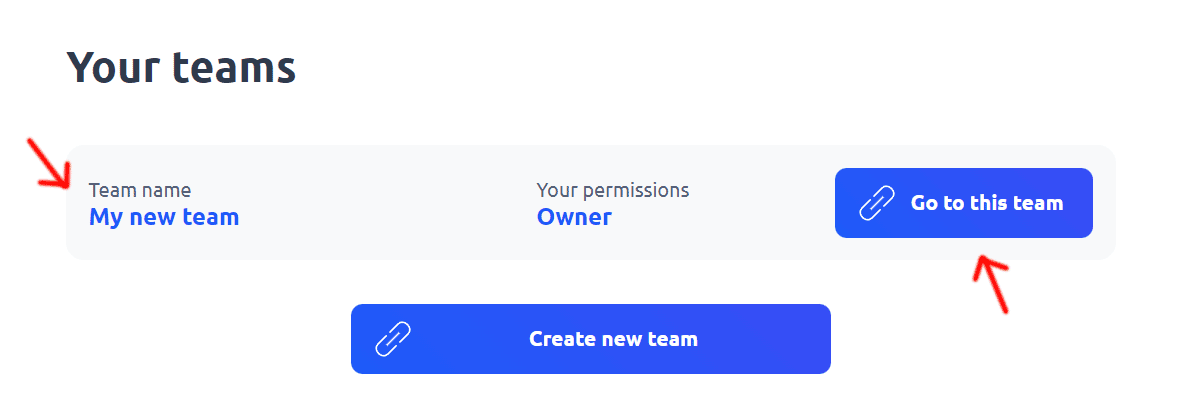
2. Then, in the team's dashboard, go to the "Team settings" section and select the "Members" tab.
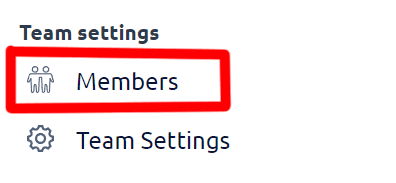
3. You will be redirected to the subpage of adding new team members. To add a new member, you must enter their email address and click the "Invite" button. An invitation will be sent to the person.
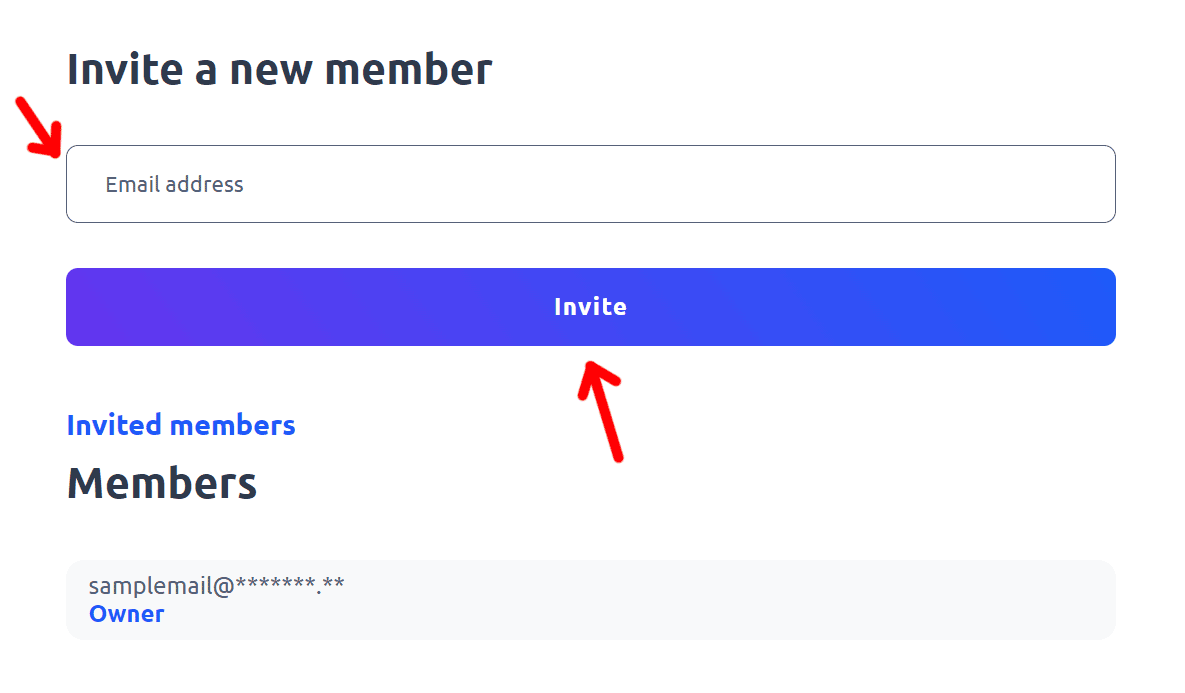
4. What's next? An invitation will be sent to the e-mail address provided. The person receiving the invitation will have a confirmation link to accept the invitation. If a given person does not have an account on the Cuttly website, in order to accept the invitation, they will first have to create an account. The person receiving the invitation will receive such information after clicking on the link confirming the invitation. If the person has an account on the Cuttly website, they will become its member after accepting the invitation.
The invitation to the team for people with a Cuttly account is also visible in their main dashboard.
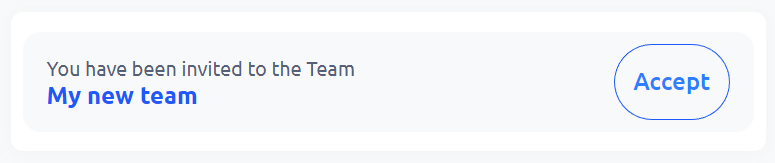
The team member does not need to have an active subscription. Within a given team, the member will be able to use the options available in the subscription, depending on the assigned role.
Learn more about the features available on subscription plans here: Cuttly pricing and features
-
What is team at Cuttly?
How to use team features in Cuttly?
How to create a new team?
How many teams can be created under one account?
How to invite members to the team?
What roles can be assigned to team members?
How to manage team members?
How many team members can be invited to a given team?
Can each team use a dedicated API?
How to use dedicated API for a given team?
How to edit the settings of a given team?
How to use team communicator?
How to add custom domain to a team?
How to set Tracking HEADER for custom domain in a team - TRAI SMS Compliance
Adding and Using 2s.ms/HEADER/ in Cuttly's Team Dashboard