How to manage team members?
1. Navigate to the desired Team.
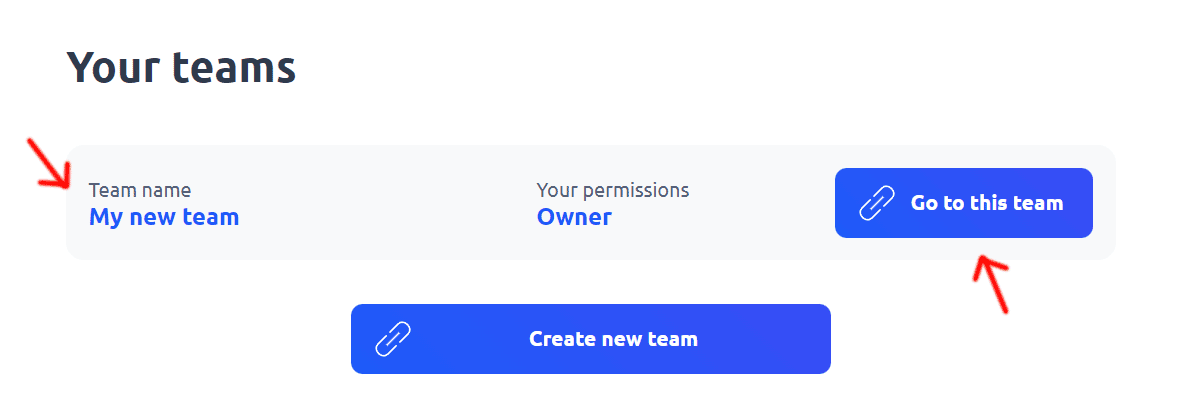
2. Go to the "Team settings" tab, followed by the "Members" option.
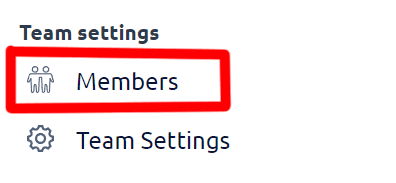
3. You will be directed to a subpage where you can manage the Team members.
4. View the list of invited users displayed on the page.
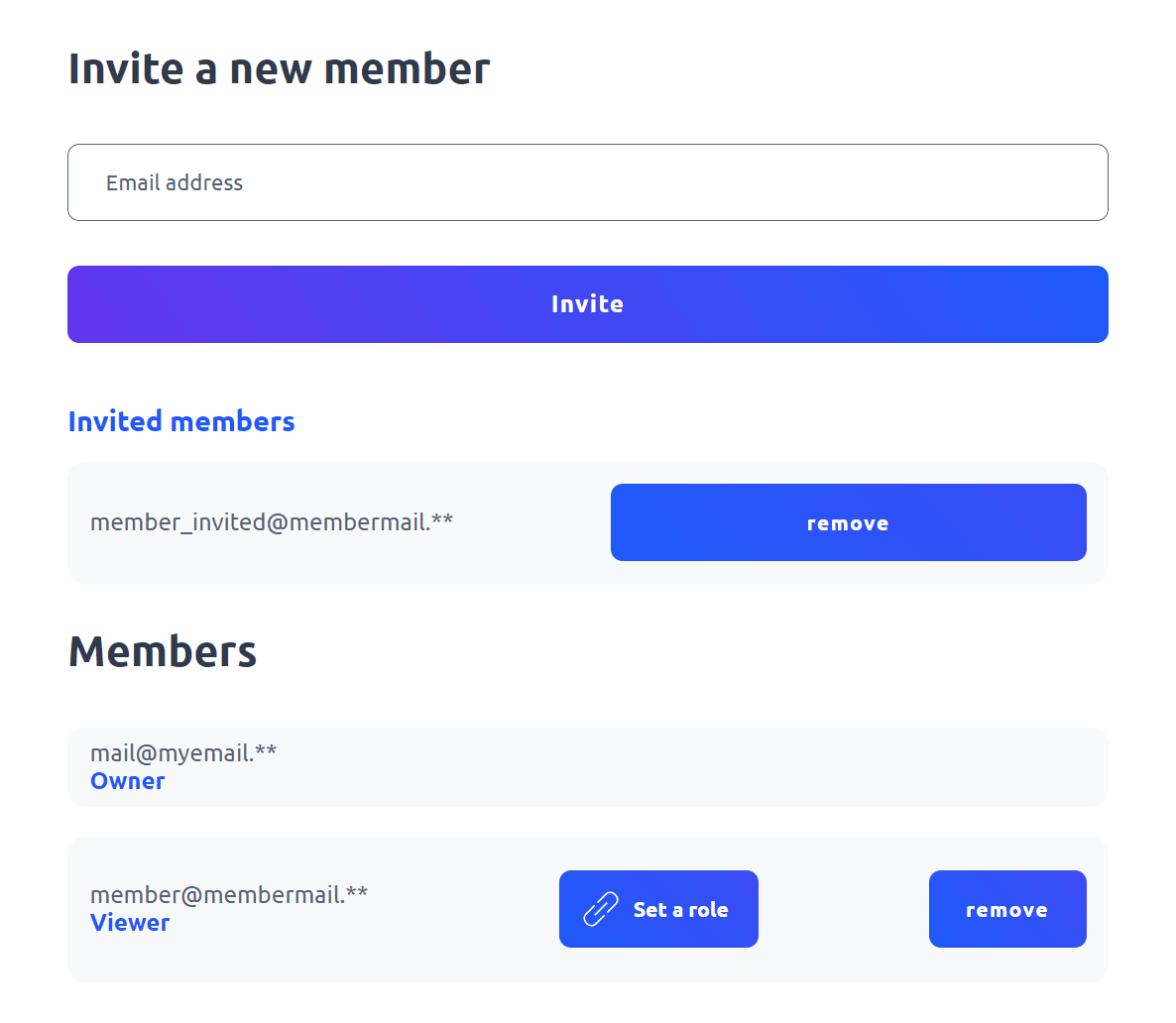
5. To set a role for a user, click on the "Set a role" button. You can only set a role for members who have already accepted the invitation.
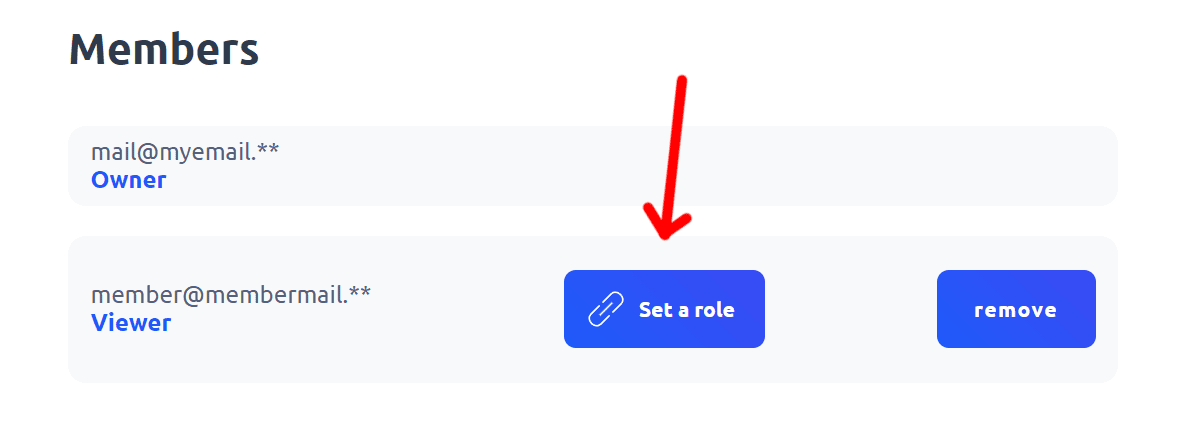
6. Choose from the available roles in the dropdown list: Administrator, Moderator, User, or Viewer.
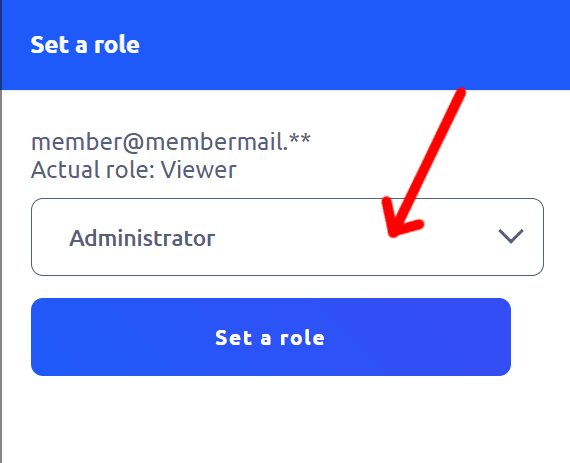
7. Click the "Set a role" button to confirm the role assignment.
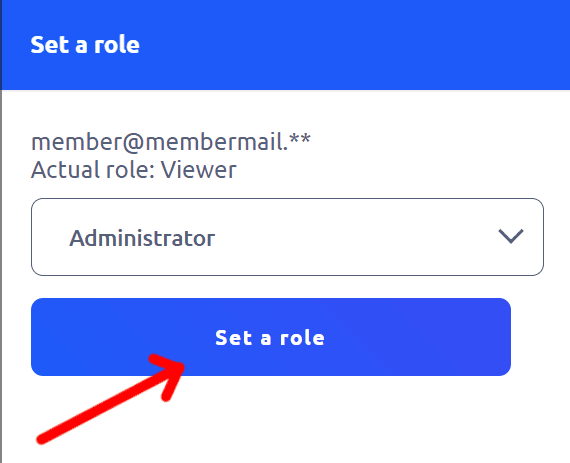
8. If necessary, you can remove a user from the Team by clicking the "Remove".
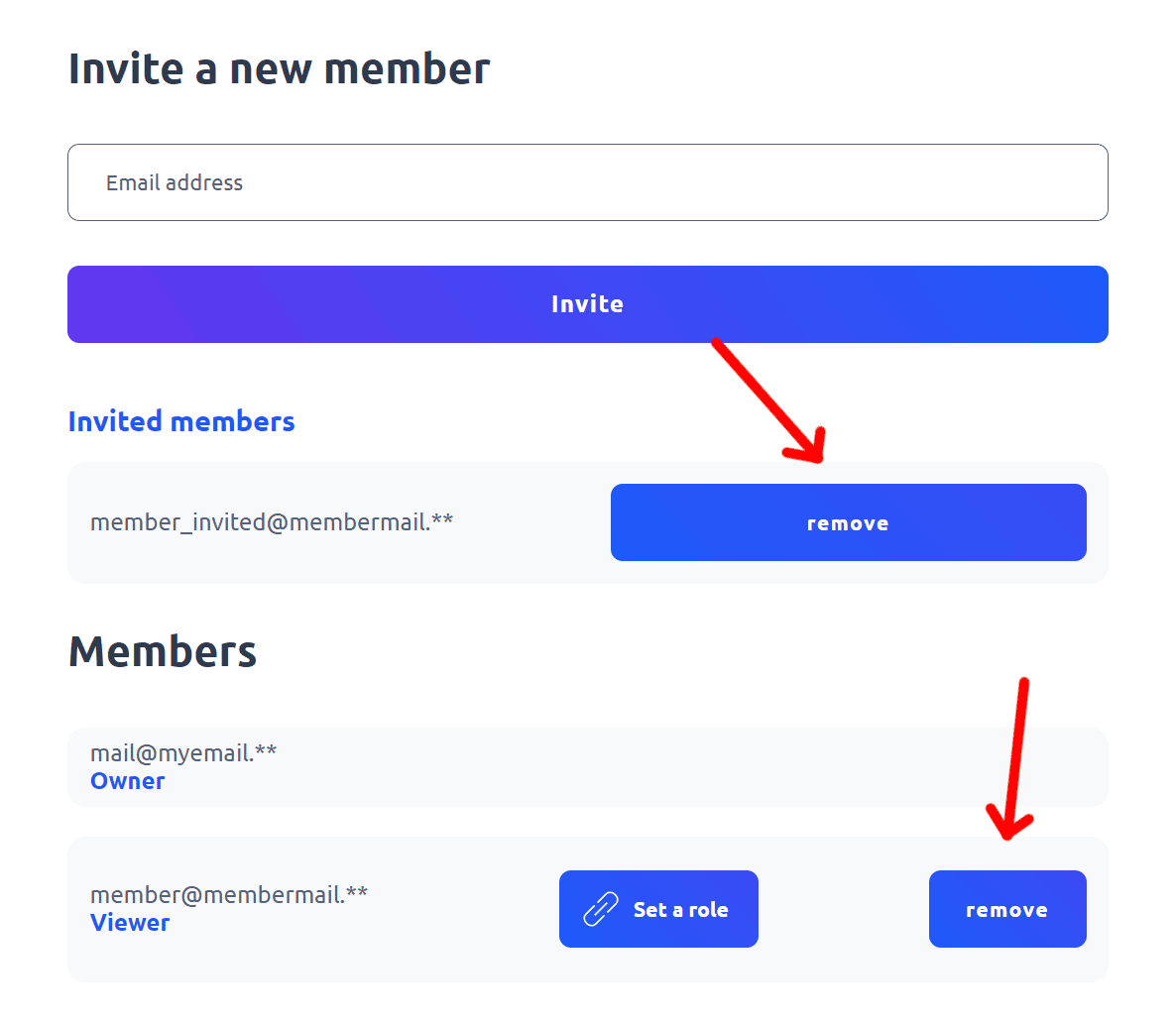
9. Keep in mind that many settings and options depend on the permissions granted to your own user role.
The team member does not need to have an active subscription. Within a given team, the member will be able to use the options available in the subscription, depending on the assigned role.
Learn more about the features available on subscription plans here: Cuttly pricing and features
-
What is team at Cuttly?
How to use team features in Cuttly?
How to create a new team?
How many teams can be created under one account?
How to invite members to the team?
What roles can be assigned to team members?
How to manage team members?
How many team members can be invited to a given team?
Can each team use a dedicated API?
How to use dedicated API for a given team?
How to edit the settings of a given team?
How to use team communicator?
How to add custom domain to a team?
How to set Tracking HEADER for custom domain in a team - TRAI SMS Compliance
Adding and Using 2s.ms/HEADER/ in Cuttly's Team Dashboard