How to set Tracking HEADER for custom domain in a team (Team Dashboard) - TRAI SMS Compliance
Note: This feature is available for Team Dashboard starting from the Team Plan, with varying limits depending on the subscription plan. It is exclusively available for use with Custom Domains. Only the Team Owner and Admin have access to the Tracking Header settings within the Team Dashboard, allowing them to manage and configure headers for the team’s domains.
Follow these steps to add a Tracking Header for your team in the Team Dashboard:
1. Log in to your Cuttly account. To go to the team dashboard, use the navigation in the main menu:
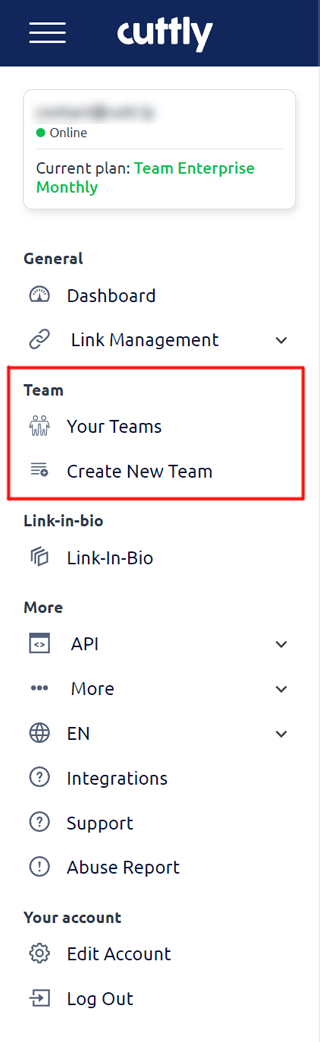
2. Navigate to the selected team to which you want to set Tracking Headers.
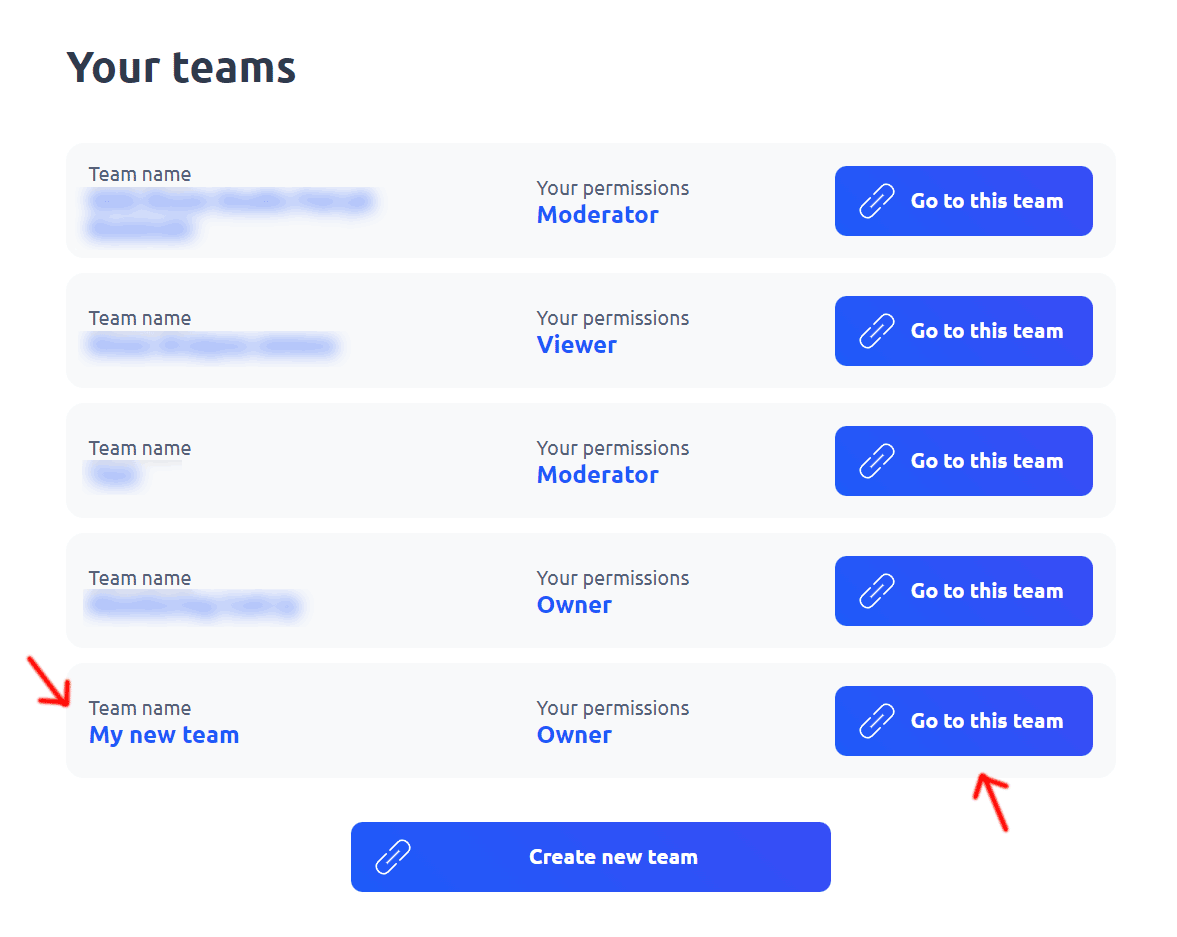
3. In the team’s dashboard, go to the "Team Settings" section and select the "Team Settings" tab.
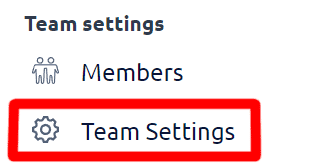
4. If your team doesn’t have a custom domain added yet, the Team Owner can add one through the Main Dashboard (not the Team Dashboard). Follow this guide to add a domain to a team: How to Add Own Domains to a Team.
5. Once you have added a domain to the team, you can select available Tracking Headers. If the domain doesn’t have any available headers, the Team Owner can add them via the Main Dashboard (not the Team Dashboard) under the Edit Account section. Follow this guide: Tracking Header for Custom Domains.
6. If your team’s domain already has Tracking Headers, go to the domain’s section in "Team Settings" and click on "Header Settings". Only the Team Owner and Admin have access to the Tracking Header settings within the Team Dashboard, allowing them to manage and configure headers for the team’s domains.
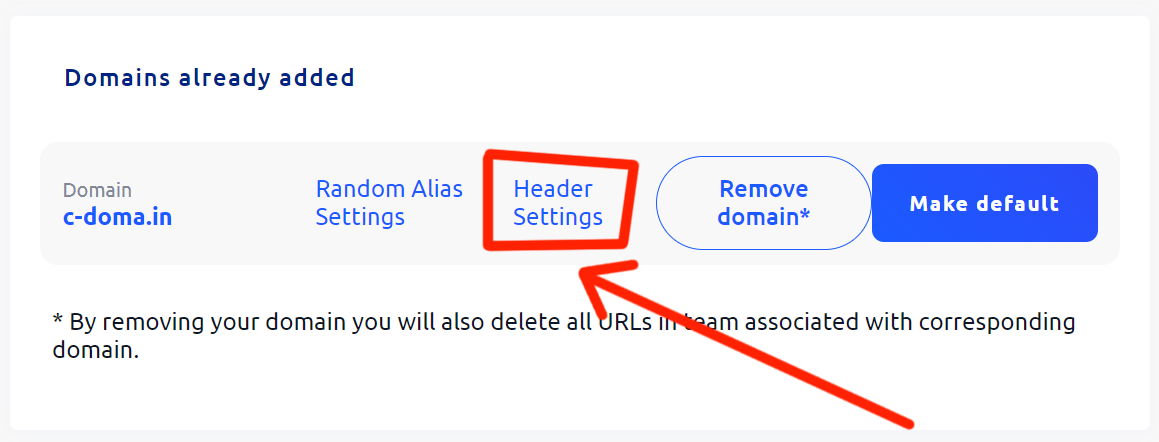
7. You can now select and activate the desired Tracking Header, then click Save to save your changes.
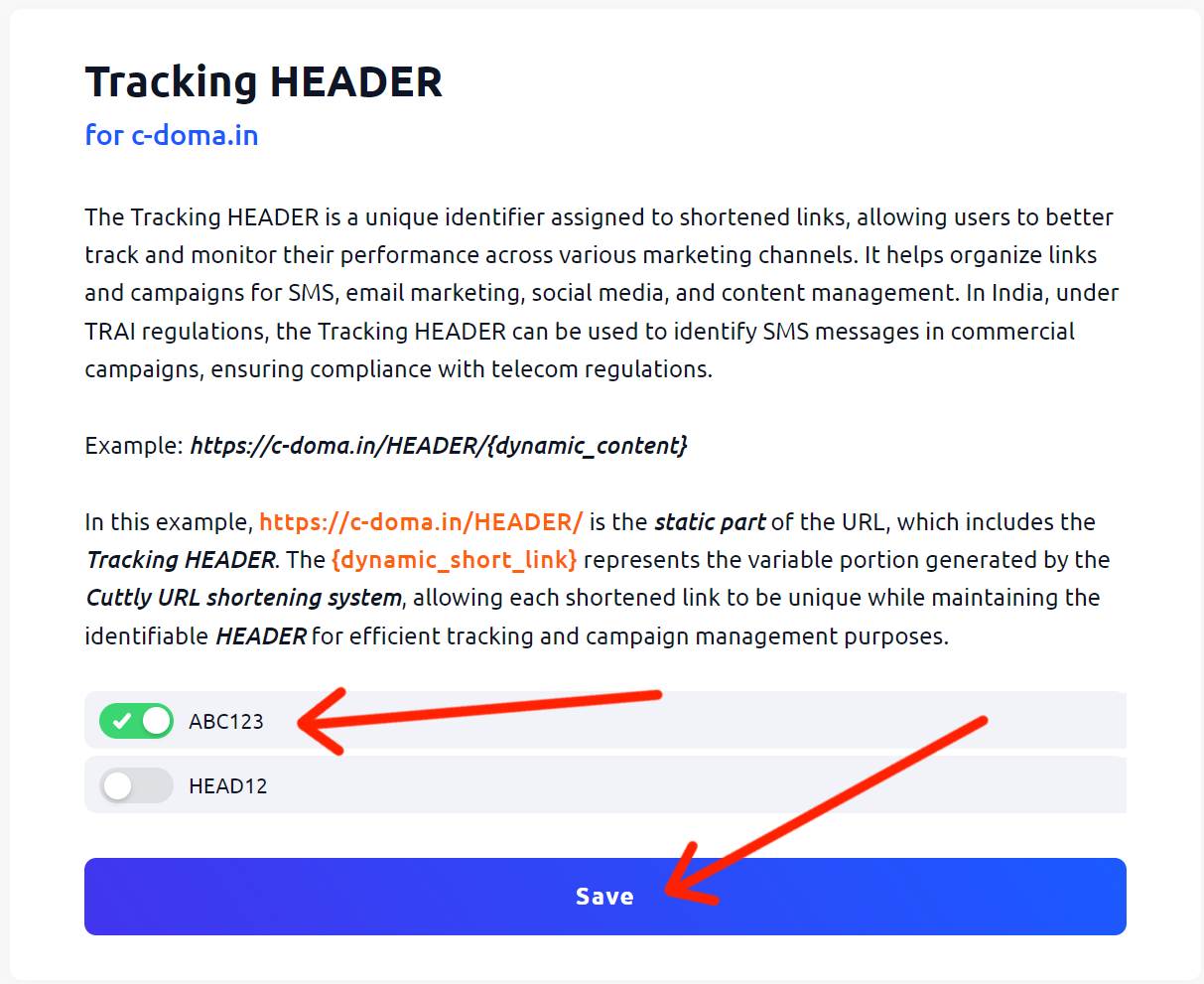
8. Back on the main Team Dashboard, you can select the domain with the activated Tracking Header from the dropdown list to shorten links. If you need to use a different Tracking Header, set it up as described. Now, you can shorten links that will be formatted like:
https://your.domain/HEADER/short_link_alias

You can select multiple Tracking Headers, and the selected ones will appear in the dropdown list for easy selection when shortening links.
Important Notes: It’s your responsibility to add the static part of the link (e.g., https://your.domain/HEADER/) to the DLT (Distributed Ledger Technology) system. Cuttly provides the tools to manage Tracking Headers, but you must handle DLT registration and compliance.
For Team API:
In the Team Dashboard and Team API, you can shorten or create links with the selected Tracking Header. For the Team API, use the domain parameter for the selected domain and the header parameter as follows: header={your_HEADER}. This allows you to use multiple headers without needing to switch settings through the dashboard.
If you need more flexibility in managing domains and headers, consider using the TEAM plans for additional features and control.
Find out more about the options available in your subscription plan here: Cuttly pricing and features
-
What is team at Cuttly?
How to use team features in Cuttly?
How to create a new team?
How many teams can be created under one account?
How to invite members to the team?
What roles can be assigned to team members?
How to manage team members?
How many team members can be invited to a given team?
Can each team use a dedicated API?
How to use dedicated API for a given team?
How to edit the settings of a given team?
How to use team communicator?
How to add custom domain to a team?
How to set Tracking HEADER for custom domain in a team - TRAI SMS Compliance
Adding and Using 2s.ms/HEADER/ in Cuttly's Team Dashboard