How to use team communicator?
1. Navigate to the desired Team on the website.
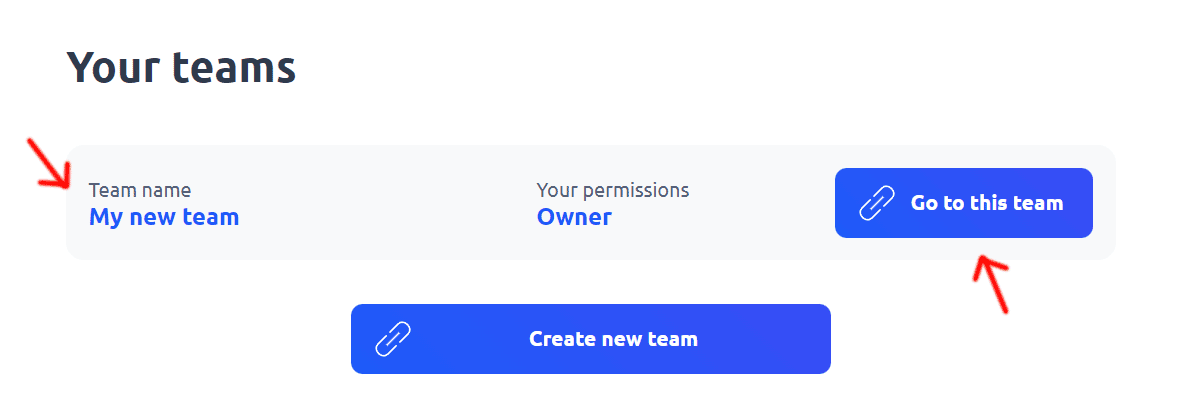
2. In the sidebar menu, locate the "Team communicator" section and click on the "Team communicator" button.
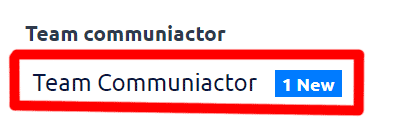
3. You will be directed to the team communicator page, where you can see the members who have access to the communicator and the message history.
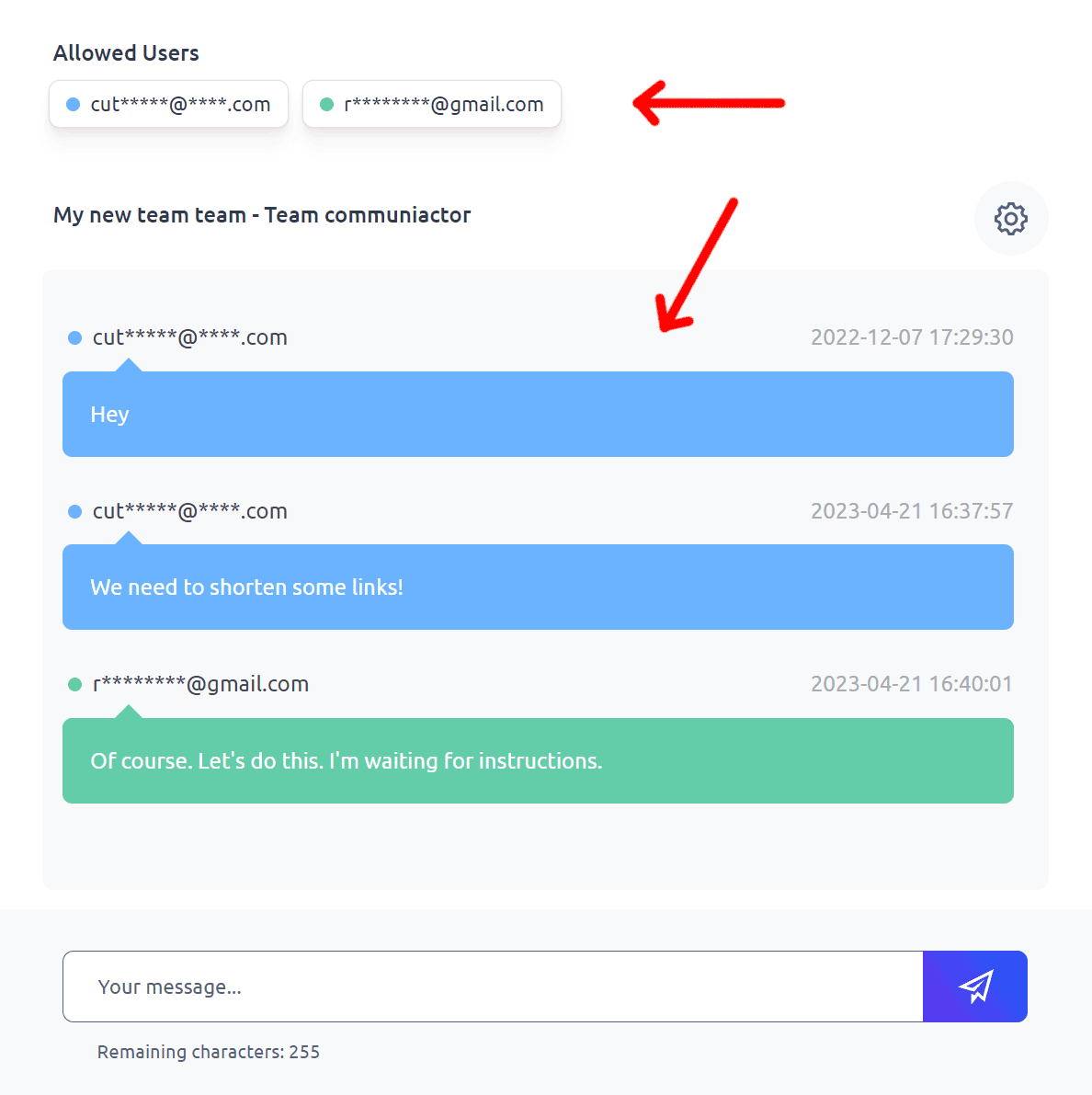
4. At the bottom of the page, you'll find a text box where you can type your message.
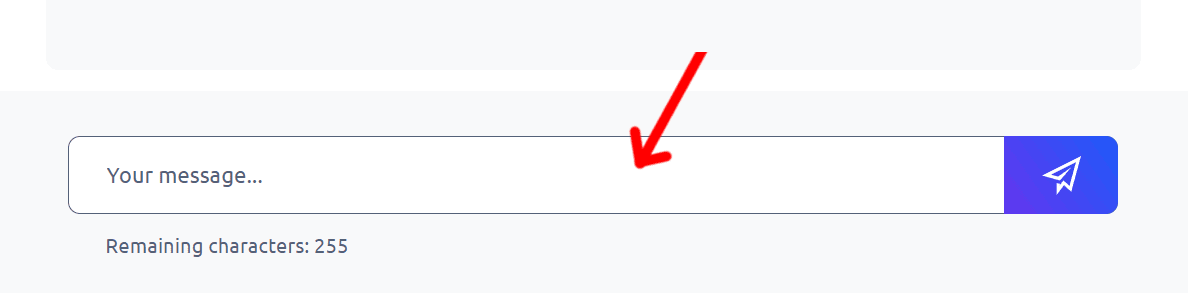
5. Access the settings by clicking on the appropriate option or button.
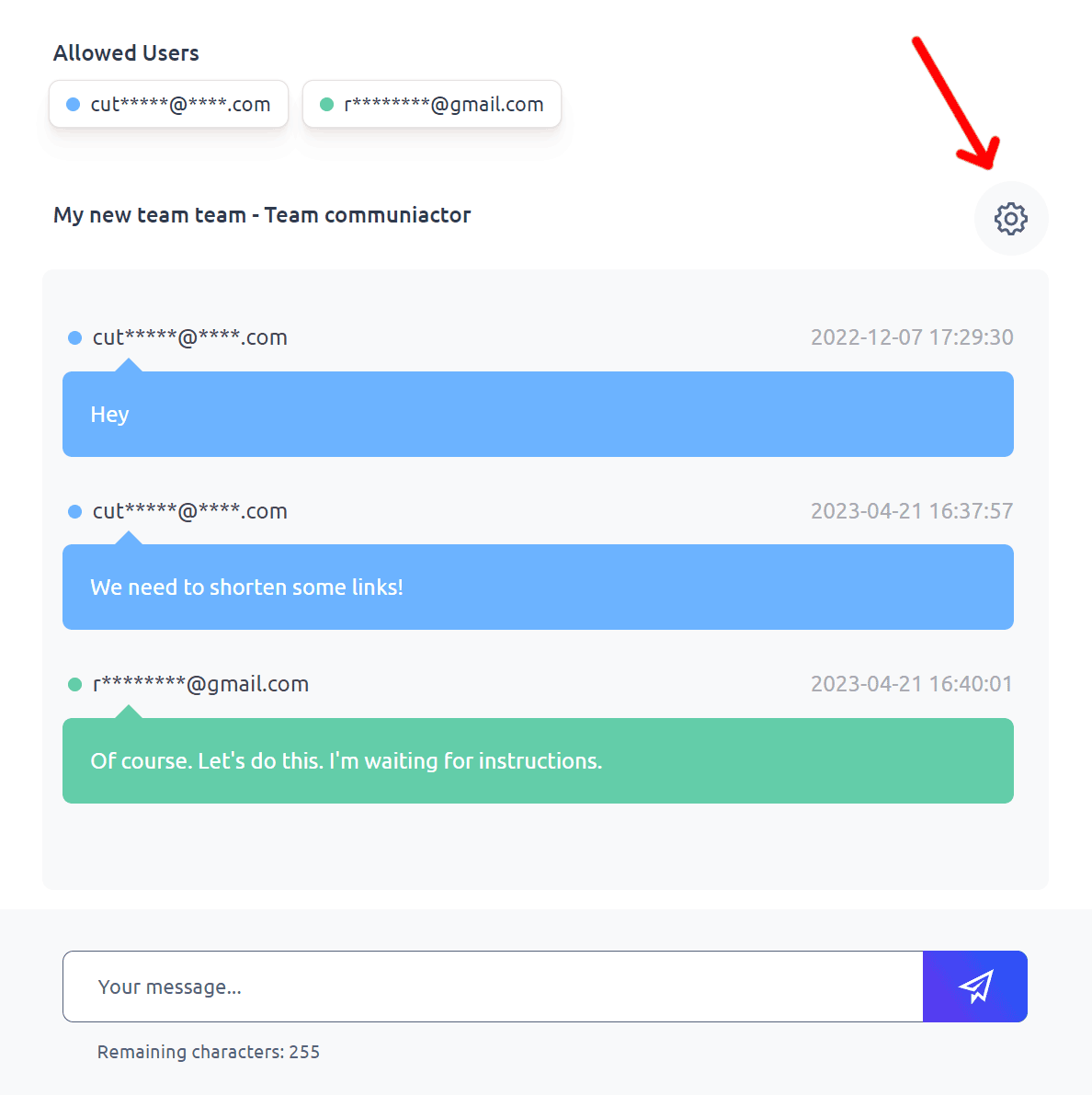
6. In the settings, you can grant communicator access to specific team members. You can also enable email notifications for individual members, so they will be informed via email when they receive a new message.
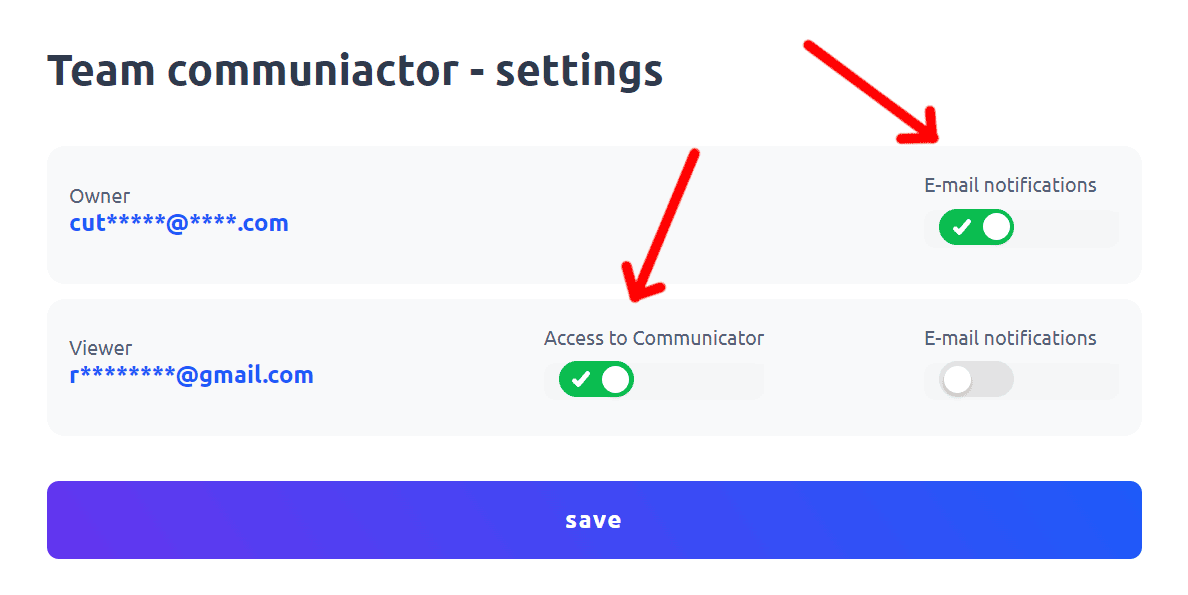
7. To save the changes made, click the "Save" button.
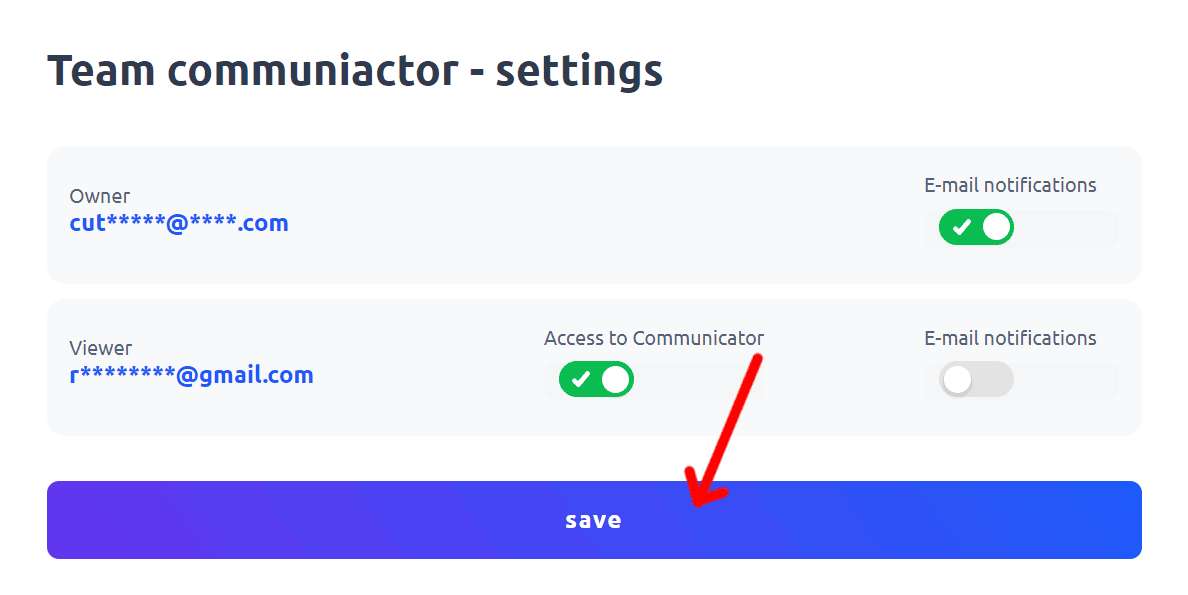
Note: Make sure to configure the communicator settings according to your team's preferences and communication needs.
Learn more about the features available on subscription plans here: Cuttly pricing and features
-
What is team at Cuttly?
How to use team features in Cuttly?
How to create a new team?
How many teams can be created under one account?
How to invite members to the team?
What roles can be assigned to team members?
How to manage team members?
How many team members can be invited to a given team?
Can each team use a dedicated API?
How to use dedicated API for a given team?
How to edit the settings of a given team?
How to use team communicator?
How to add custom domain to a team?
How to set Tracking HEADER for custom domain in a team - TRAI SMS Compliance
Adding and Using 2s.ms/HEADER/ in Cuttly's Team Dashboard